Here are some photos that were taken during my presentation of my evaluation questions. Thanks to the software, such as Prezi, I was able to carry out my work to my audience. My presentation skills gradually improved as I became more confident talking about my work, and it enabled me to communicate my media products to the viewers effectively.
A2 Media Studies
Construction: Editing of Music Video
Once I recorded all the footage that was necessary, I was able to begin editing the music video. To produce the media product, I used a combination of Adobe softwares; Premiere Pro, After Effects and Photoshop.
I first started by looking through the imported cat footage, and filtered the successful scenes by inserting them into the sequence. I remained these on track V1. I then began masking the subjects using After Effects. I did this by right-clicking on the footage from the sequence, and selected Replace With After Effects Composition. I ensured that all footage linked to After Effects remained in one project so that any connection amongst the media was simplified and easier to figure if there were any errors to occur.
Complete list of files of After Effects project;
To mask these, I used the pen tool, and dedicated a lot of time and effort. Masking all the planned footage took around two to three weeks to complete.
In some lucky cases, only one mask was enough to complete the footage.
Sometimes, the cat's movement was so complex that a good amount of different masks was necessary to successfully mask the cat.
Then before interpreting the background and the close-up footage, I colour coded the clips by right-clicking each file in the sequence, and selecting a label for the clip. I set rose to the tabby cat, cerulean for the black cat, and caribbean for the black and white cat.
Because the beat of the song is very clear, I attempted to keep the transitions between the clips reflected in the music, as I thought that this type of effect will create a strong bond between the sound and the visuals, and result to a pleasing appeal to the audience. However, towards the end, the beat speeds up and also gets overcrowded by various other sounds, and to reflect this commotion, I didn't stick to the beat as well as throughout the rest of the song, and kept the transitions between the clips quicker. Also, within the concept of the music video, at this moment chaos begins to occur. Once again, a connection forms amongst the sounds and the visuals. This can be envisioned in the sequence by paying attention to the length of the clips from start to end of the song (footage at the beginning is longer in comparison to the footage towards the end, where the screening time is shorter and more sudden).
When editing, I continuously rendered the project to allow the effects to take place, and to be able to view the end result as without doing so, when the clip isn't loaded it tends to lag when reviewing the video. I was able to do this by using the Marks on the sequence. The mark in is the start of the selection, and the mark out is the end of the selection. I then hit Enter on the keyboard, and allowed the section to render its frames and effects.
Another feature that benefitted me is the Marker that looks like an arrow pointing downwards. These were able to be added along the sequence if you wish to mark a certain point in the video. I particularly found these useful when marking particular areas within the music video, such as where the chorus begins, or where there is a change in the tempo of the song. This way, I was able to easily keep track of where along the song I was in the sequence without having to listen to it constantly.
I chose to make the entire video in black and white (excluding introduction and certain parts of the video) as I found it was much easier to match the subject and the background footage as the only aspect I had to focus on was getting the tonal range balanced between the two. I used Colour Balance (HSL) effect to decrease the saturation of the clips, and Luma Curve to adjust the contrast. I lowered the highlights in particular as I thought it gave the music video a bright vibe with the highlights present, and this isn't what I wish to achieve with my media product. I also lowered the shadows to give the dark areas of the footage a crisper edge.
When the song's tempo really begins to speed up, there is a sound similar to a 'hiss', and I decided to illustrate this by changing the Lightness of the clip of the fish before it transitioned to the lava lamp footage. This involved Keyframes to set the start of the adjustment, and mark the brightest point, which was the end of the clip. I was also able to change the velocity of the change amongst the Keyframes, so the light within the clip doesn't change constantly, but smoothly speeds up towards the end.
Where I did leave colour was at the beginning, where purple lava (footage attained from filming a laval lamp) floated on the inside of the band's title Glass Animals. I thought that this would create a stronger connection between the band and the music video, as often they include their logo at the beginning of their works, and I decided to keep this trend of theirs to maintain their identity. I had these made using Adobe Photoshop.
I personally thought that including the decor bit of the logo would have been enough for this type of music video as I'm attempting to keep a lot of it clean and minimalistic. I feel that this way, the chaos towards the end appears to be much greater with the lack of elements at the start of the video.
To get this effect, I had to first nest the logo layer as originally the lettering is in black on a transparent background. I added a layer of plain white before returning to the sequence.
I then inverted the colours of this nested sequence, so the text was in white, and the background was black. Changing the opacity to Multiply allowed the close-up of the lava lamp placed underneath to show through.
Another reason for leaving colour was to give the subjects a sense of life within the video, as it can relate to the concept of the video. The focus is the morphing between the glass animal figures and their real-life states, and to reflect this moment of 'rebirth', I edited moments where subjects flicked a section of colour to represent a hint of life within them. This was achieved by adding the Leave Colour effect, where you're able to colour pick a shade from the clip to suspend it. For these certain sections, I had to remove the Colour Balance (HSL) effect to allow colour within the clip.
I occasionally activated Safe Margins for when working with footage that contained some type of symmetry, especially the close-ups of various objects melting. An example is the glass of water with the ice. The set-up included a some sort of tray underneath, and this drew a horizontal line behind the object. At times, the camera was at an angle, which made the line slightly tipped to a side. To sort this out, I was able to use the safety margins as guidelines to get the right amount of rotation in the clip.
This feature of Premiere Pro was also beneficial for when adding the black borders to give the product a more professional appeal. I achieved this effect by adding a title and using the shape tool I drew a pair of black rectangles before positioning them according to the guidelines.
To further achieve greater realism within the music video, I had to pay attention to the extra detail, such as areas where certain parts of the background may overlap the subject to create that sense of depth within the image. For example, where the cat sat on the edge of the table, I had to use Eight-Point Garbage Matte, where it allows you to crop certain parts of the footage by using given points, as the camera's angle was looking slightly up at the cat, which means that some of the body is hidden by the edge of the furniture.
Other parts that overlapped that required alternative methods to the Garbage Matte was Photoshop and a combination of a few extra effects inserted from Premiere Pro's gallery. I experienced this during the morphing of the black cat at the start of the music video. When the glass figure was transforming, some of the leaves from the plant were in the way. To keep the realism, I had to somehow get the plant on top of the black cat once it morphed. I firstly took a screenshot by clicking on the camera button in the sequence's preview window, and exported the current frame into the project before dragging it in its position along the sequence.
I then right-clicked the clip and selected Edit in Adobe Photoshop. This opened up the current file in Photoshop, which allowed me to use the Pen Tool to trace around the leaf and fill the rest of the image in green to create a 'green screen'. When I saved the file, the edit automatically changed in Premiere Pro, which I found very convenient as there was no need to import the file once again, or restart the software to refresh the media.
I was then able to add the Ultra Key effect, and colour picked the green to get rid of it.
Another thing I had to consider was the impact the cats may make upon the environment, such as the shadows or reflections (depending on the texture of the flooring). To add shadows underneath the cats, I first had to create a black oval through the Text tool.
I then positioned it according to the placement of the cat. I had to do quite a lot of repositioning during this stage as the cat is on the move, and its shadow should be echoing the motion, so using keyframes I set the adjustments conforming to the trail of the cat.
Because its shape wasn't according to the perspective of the current shot, I had to uncheck the Uniform Scale box in order to be able to change the width and height of the clip individually. Because of the angle the camera was positioned in, I had to flatten the shadow to match the rest of the image.
I then added the blur effect once again to give it a sense of realism.
I changed the Opacity to Soft Light so that the shadow blended with the surface of the table. This part differed depending on the situation of the subjects. At times, this setting would be adjusted to Multiply/Overlay for a very dark shadow.
For timber-based material, reflections were present, and in order to achieve this, I had to duplicate the current clip, and apply the Vertical Flip tool, which flipped the cat upside down. I then readjusted its position so that where the real cat and its reflection connected was accurate.
This time, the reflection had to be blurred in a direction, unlike the shadow, as the surface of the wooden desk has a flow in its grain, causing the reflection to distort. I added Directional Blur and changed the angle of the blur to 90.
The opacity was changed to Soft Light in order for this section to blend with the material of the furniture.
For this situation, the reflection comes off the table, so I had to use the Eight-Pint Garbage Matte tool as previously to cut off the necessary section of the cat's reflection.
In rare cases, the angle of the cat may not allow the vertically flipped copy to meet at the certain point. There was a couple of options to get around this. For example, the cat's reflected feet do not meet with the real ones.
One way to fix this was the Corner Pin effect. What this allowed me to do was distort the image by pulling onto each corner of the clip.
Another method was skewing the clip via the Transform effect. What this adjustment did was it slanted the clip at a desirable angle. I felt that 4.0 was enough amount to match the reflection with the original.
Due to the tempo of the song, I often slowed down the clips to match the speed of the song and the visuals. I did this by using the Rate Stretch Tool, which allowed me to slow down or speed up the clip by holding onto either end of the clip and dragging away to increase the slow motion, or into the clip to speed it up.
I wasn't aware of the quality of the footage for the lava lamp, and disliked how there was some of the set up showing in the bottom right corner.
Luckily, because the shot was taken with the room in the dark, I was able to apply the Circle effect, which generates a solid white circle on top of the footage. I adjusted its settings (such as the feather of the age, the position, and the radius of the circle) so that it fit the area which I wanted to keep.
I then switched the Blending Mode to Stencil Alpha so that the area of the circle filtered through the footage.
During the chaos towards the end of the song, the cats begin 'glitching' to express their struggle to find a cold place to cool and freeze back to their glass forms. I edited this by using the Razor Tool, which allowed me to cut the clips at specified points. When I cut up the clip in few sections, I rearranged the order, which caused the cats to jump in their positions.
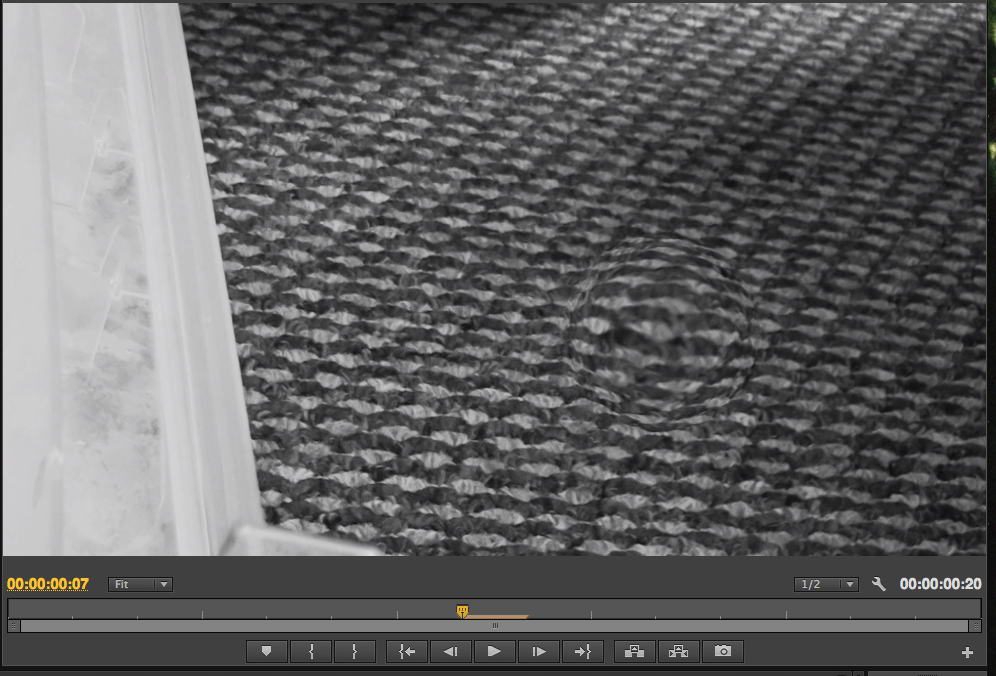
I first started by looking through the imported cat footage, and filtered the successful scenes by inserting them into the sequence. I remained these on track V1. I then began masking the subjects using After Effects. I did this by right-clicking on the footage from the sequence, and selected Replace With After Effects Composition. I ensured that all footage linked to After Effects remained in one project so that any connection amongst the media was simplified and easier to figure if there were any errors to occur.
 |
| Replace With After Effects Composition - 3rd to last option |
To mask these, I used the pen tool, and dedicated a lot of time and effort. Masking all the planned footage took around two to three weeks to complete.
In some lucky cases, only one mask was enough to complete the footage.
 |
| Original |
 |
| Original with mask. |
 |
| Mask only. |
Sometimes, the cat's movement was so complex that a good amount of different masks was necessary to successfully mask the cat.
Then before interpreting the background and the close-up footage, I colour coded the clips by right-clicking each file in the sequence, and selecting a label for the clip. I set rose to the tabby cat, cerulean for the black cat, and caribbean for the black and white cat.
Because the beat of the song is very clear, I attempted to keep the transitions between the clips reflected in the music, as I thought that this type of effect will create a strong bond between the sound and the visuals, and result to a pleasing appeal to the audience. However, towards the end, the beat speeds up and also gets overcrowded by various other sounds, and to reflect this commotion, I didn't stick to the beat as well as throughout the rest of the song, and kept the transitions between the clips quicker. Also, within the concept of the music video, at this moment chaos begins to occur. Once again, a connection forms amongst the sounds and the visuals. This can be envisioned in the sequence by paying attention to the length of the clips from start to end of the song (footage at the beginning is longer in comparison to the footage towards the end, where the screening time is shorter and more sudden).
When editing, I continuously rendered the project to allow the effects to take place, and to be able to view the end result as without doing so, when the clip isn't loaded it tends to lag when reviewing the video. I was able to do this by using the Marks on the sequence. The mark in is the start of the selection, and the mark out is the end of the selection. I then hit Enter on the keyboard, and allowed the section to render its frames and effects.
Another feature that benefitted me is the Marker that looks like an arrow pointing downwards. These were able to be added along the sequence if you wish to mark a certain point in the video. I particularly found these useful when marking particular areas within the music video, such as where the chorus begins, or where there is a change in the tempo of the song. This way, I was able to easily keep track of where along the song I was in the sequence without having to listen to it constantly.
I chose to make the entire video in black and white (excluding introduction and certain parts of the video) as I found it was much easier to match the subject and the background footage as the only aspect I had to focus on was getting the tonal range balanced between the two. I used Colour Balance (HSL) effect to decrease the saturation of the clips, and Luma Curve to adjust the contrast. I lowered the highlights in particular as I thought it gave the music video a bright vibe with the highlights present, and this isn't what I wish to achieve with my media product. I also lowered the shadows to give the dark areas of the footage a crisper edge.
 |
 |
 |
| Luma Curve + Colour Balance (HSL) |
Where I did leave colour was at the beginning, where purple lava (footage attained from filming a laval lamp) floated on the inside of the band's title Glass Animals. I thought that this would create a stronger connection between the band and the music video, as often they include their logo at the beginning of their works, and I decided to keep this trend of theirs to maintain their identity. I had these made using Adobe Photoshop.
I personally thought that including the decor bit of the logo would have been enough for this type of music video as I'm attempting to keep a lot of it clean and minimalistic. I feel that this way, the chaos towards the end appears to be much greater with the lack of elements at the start of the video.
To get this effect, I had to first nest the logo layer as originally the lettering is in black on a transparent background. I added a layer of plain white before returning to the sequence.
I then inverted the colours of this nested sequence, so the text was in white, and the background was black. Changing the opacity to Multiply allowed the close-up of the lava lamp placed underneath to show through.
Another reason for leaving colour was to give the subjects a sense of life within the video, as it can relate to the concept of the video. The focus is the morphing between the glass animal figures and their real-life states, and to reflect this moment of 'rebirth', I edited moments where subjects flicked a section of colour to represent a hint of life within them. This was achieved by adding the Leave Colour effect, where you're able to colour pick a shade from the clip to suspend it. For these certain sections, I had to remove the Colour Balance (HSL) effect to allow colour within the clip.
I occasionally activated Safe Margins for when working with footage that contained some type of symmetry, especially the close-ups of various objects melting. An example is the glass of water with the ice. The set-up included a some sort of tray underneath, and this drew a horizontal line behind the object. At times, the camera was at an angle, which made the line slightly tipped to a side. To sort this out, I was able to use the safety margins as guidelines to get the right amount of rotation in the clip.
This feature of Premiere Pro was also beneficial for when adding the black borders to give the product a more professional appeal. I achieved this effect by adding a title and using the shape tool I drew a pair of black rectangles before positioning them according to the guidelines.
At some points of the music video, I wanted to create a pull on the focus. However, because I was working with two subjects at different locations, I had to use the blur tool to create this illusion as if the camera is pulling on its focus on one singular shot. I used keyframes to set where the changes will occur, and matched the points with the other clip to get the timing amongst the two accurate and effective. I feel that 25.0 of blurriness was enough to form this illusion.
To further achieve greater realism within the music video, I had to pay attention to the extra detail, such as areas where certain parts of the background may overlap the subject to create that sense of depth within the image. For example, where the cat sat on the edge of the table, I had to use Eight-Point Garbage Matte, where it allows you to crop certain parts of the footage by using given points, as the camera's angle was looking slightly up at the cat, which means that some of the body is hidden by the edge of the furniture.
Other parts that overlapped that required alternative methods to the Garbage Matte was Photoshop and a combination of a few extra effects inserted from Premiere Pro's gallery. I experienced this during the morphing of the black cat at the start of the music video. When the glass figure was transforming, some of the leaves from the plant were in the way. To keep the realism, I had to somehow get the plant on top of the black cat once it morphed. I firstly took a screenshot by clicking on the camera button in the sequence's preview window, and exported the current frame into the project before dragging it in its position along the sequence.
I then right-clicked the clip and selected Edit in Adobe Photoshop. This opened up the current file in Photoshop, which allowed me to use the Pen Tool to trace around the leaf and fill the rest of the image in green to create a 'green screen'. When I saved the file, the edit automatically changed in Premiere Pro, which I found very convenient as there was no need to import the file once again, or restart the software to refresh the media.
I was then able to add the Ultra Key effect, and colour picked the green to get rid of it.
Another thing I had to consider was the impact the cats may make upon the environment, such as the shadows or reflections (depending on the texture of the flooring). To add shadows underneath the cats, I first had to create a black oval through the Text tool.
I then positioned it according to the placement of the cat. I had to do quite a lot of repositioning during this stage as the cat is on the move, and its shadow should be echoing the motion, so using keyframes I set the adjustments conforming to the trail of the cat.
Because its shape wasn't according to the perspective of the current shot, I had to uncheck the Uniform Scale box in order to be able to change the width and height of the clip individually. Because of the angle the camera was positioned in, I had to flatten the shadow to match the rest of the image.
I then added the blur effect once again to give it a sense of realism.
I changed the Opacity to Soft Light so that the shadow blended with the surface of the table. This part differed depending on the situation of the subjects. At times, this setting would be adjusted to Multiply/Overlay for a very dark shadow.
For timber-based material, reflections were present, and in order to achieve this, I had to duplicate the current clip, and apply the Vertical Flip tool, which flipped the cat upside down. I then readjusted its position so that where the real cat and its reflection connected was accurate.
This time, the reflection had to be blurred in a direction, unlike the shadow, as the surface of the wooden desk has a flow in its grain, causing the reflection to distort. I added Directional Blur and changed the angle of the blur to 90.
The opacity was changed to Soft Light in order for this section to blend with the material of the furniture.
For this situation, the reflection comes off the table, so I had to use the Eight-Pint Garbage Matte tool as previously to cut off the necessary section of the cat's reflection.
 |
| End result with combination of the two |
Another method was skewing the clip via the Transform effect. What this adjustment did was it slanted the clip at a desirable angle. I felt that 4.0 was enough amount to match the reflection with the original.
Because a lot of the footage wasn't taken in generous amounts of frames, when slowed down a lot of the results were lagging between the frames. In these cases, I right-clicked and checked Frame Blending to give smoother motion between each frame.
Towards the end of the music video, the objects that melted are returning to their solid forms again, and I wanted to reverse this action, so I right-clicked on a clip that I wish to adjust this to, and selected Speed/Duration... option for a new window to pop up. I then checked the Reverse Speed box, which reversed the clip.
I wasn't aware of the quality of the footage for the lava lamp, and disliked how there was some of the set up showing in the bottom right corner.
Luckily, because the shot was taken with the room in the dark, I was able to apply the Circle effect, which generates a solid white circle on top of the footage. I adjusted its settings (such as the feather of the age, the position, and the radius of the circle) so that it fit the area which I wanted to keep.
I then switched the Blending Mode to Stencil Alpha so that the area of the circle filtered through the footage.
During the chaos towards the end of the song, the cats begin 'glitching' to express their struggle to find a cold place to cool and freeze back to their glass forms. I edited this by using the Razor Tool, which allowed me to cut the clips at specified points. When I cut up the clip in few sections, I rearranged the order, which caused the cats to jump in their positions.
Originally, I was going to morph the cats using After Effects, such as using the Puppet Warp tool. However, I found it very difficult to use and settled with the effects in Premiere Pro. These were the Spherize and the Turbulent Displace effects. The Turbulent Displace tool allowed me to distort the clip in a wave/warp-like fashion, and I think that when playing around with its settings it appeared to illustrate the evaporation motion, and this is exactly what I'm trying to achieve, as the black and the multi-coloured cats both evaporate before making it to the ice.
I also wanted the background to also undergo the impact of the cat's disappearance, so I added the Spherize effect, which made the background look like it engulfed the cat like a black hole. I feel that this effect made the evaporation of the cats much more realistic than without it.
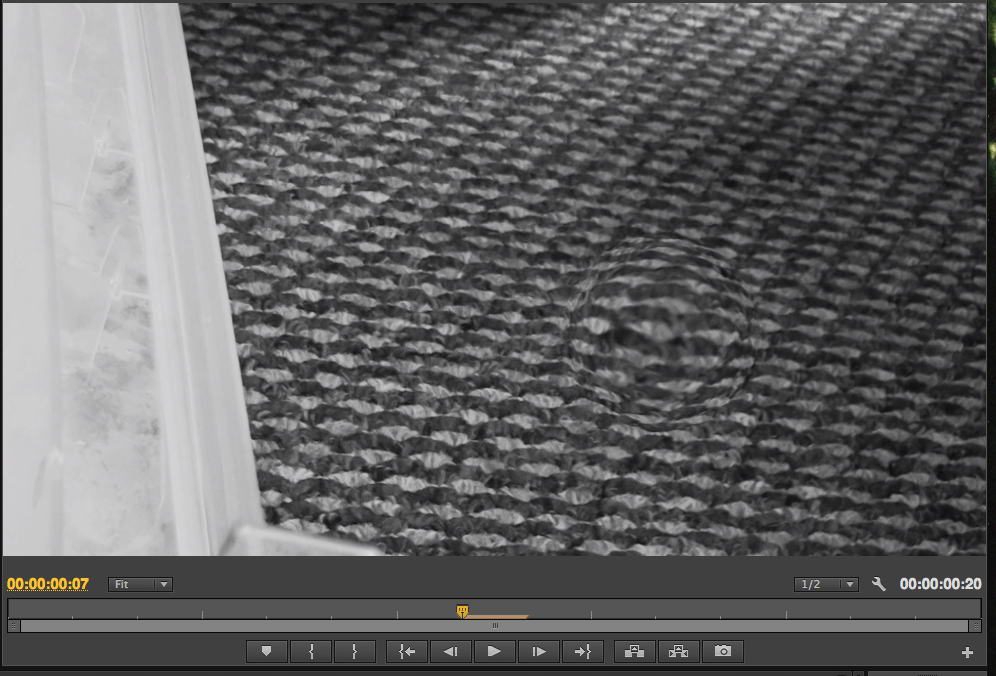
Subscribe to:
Comments (Atom)















































































